If you have been invited as a guest on Valhallagames podcast the following guide is for you. For guest recordings we use a product called Zencastr https://zencastr.com/ its a web based recording software that records your audio via your web browser and sends the resulting file to Valhallgames for editing.
Some points:
- The recording is done via the web browser on a PC (or Mac)
- You don't have to install any software
- We suggest a headset microphone (medium quality if possible)
- Any "normal" internet service should do, if you know that your internet is poor or drops out constantly talk to us about that first
- Helpful link for working out times (and Days!): https://www.timeanddate.com/worldclock/meetingtime.html Rex is located in Australia and Dan in New Zealand
The process is pretty simple and works like this:
- Valhallgames will create a recording session and send you an invite by email
- plug in your microphone and test that its working (selected as the default microphone if necessary)
- !! Make sure your PC is set to not go "to sleep"
- Click on the link on the email and allow the web browser access to your microphone when prompted
- Chat, talk, digress, state your opinions, reveal your deepest desires and secrets [wargame related only!], have fun!
- WAIT for the recording to upload before closing your browser
Below are some screen shots of the process. Its pretty easy, just follow the steps above and you should be fine but for those who love the details:
1. Example invitation email
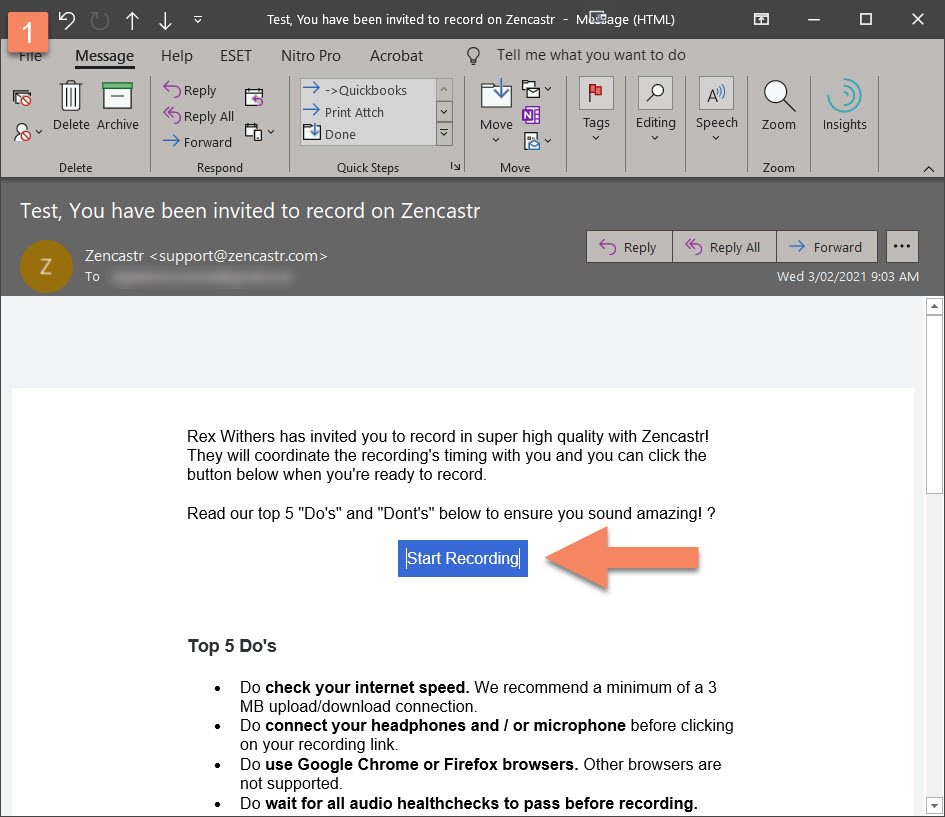
2. After clicking on the link agree to allow zencastr to use your microphone (Example in google chrome)
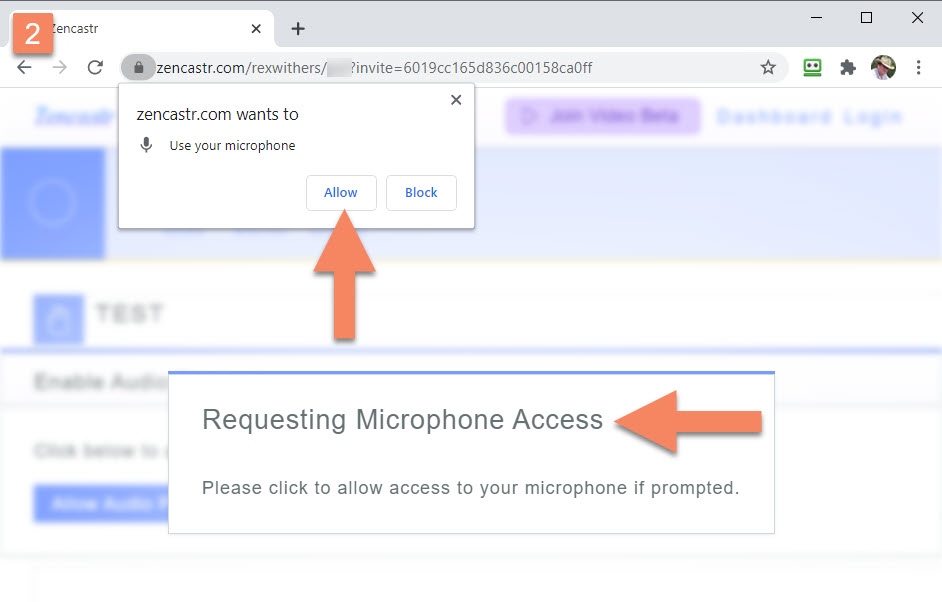
3. Click "allow audio playback"
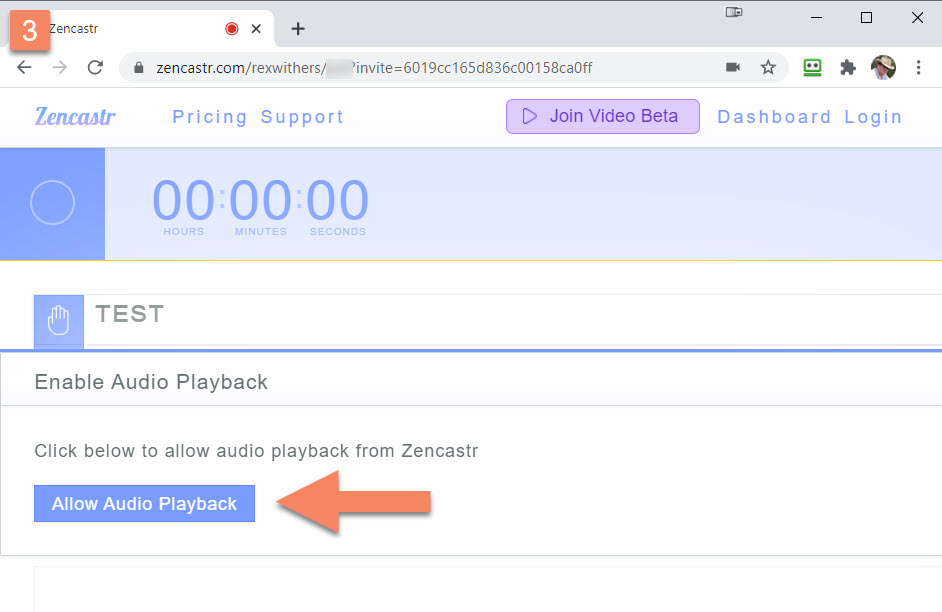
4. You should see your name (in this case "test") and the "passed - ready to record" indicator
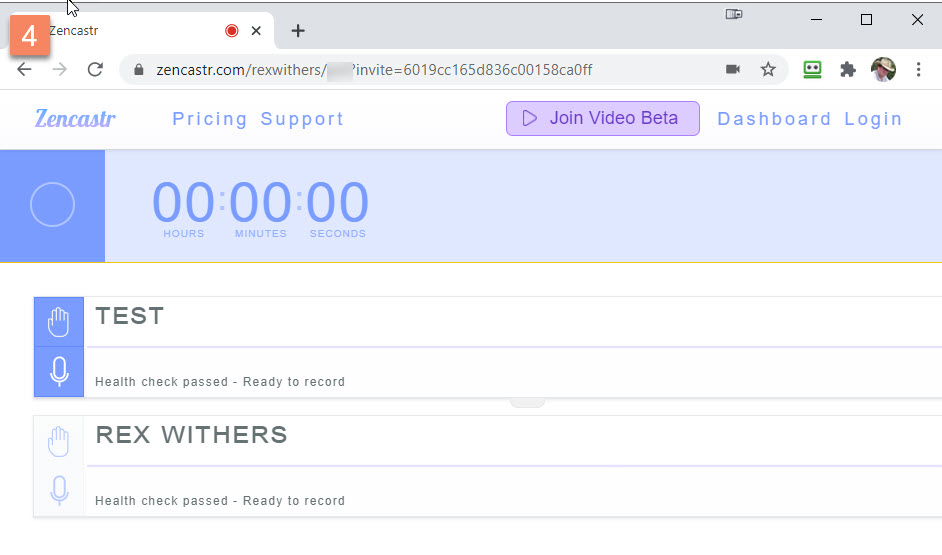
5. Once your host starts the recording, you will see "recording in progress" plus your wave form as you speak.
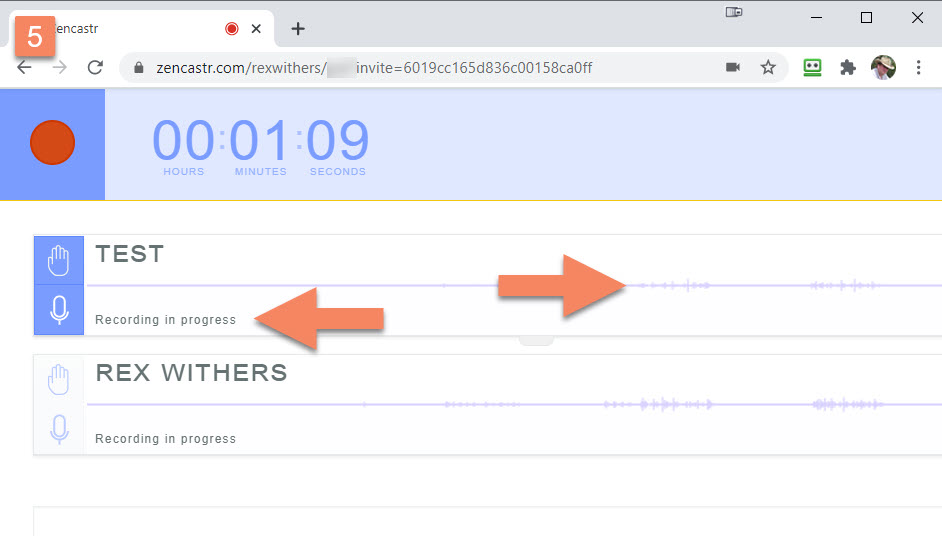
6. IMPORTANT, when finished, the recording needs to be auto-uploaded to zencastr don't close the browser, disconnect or shutdown your PC until you see the confirmation message.
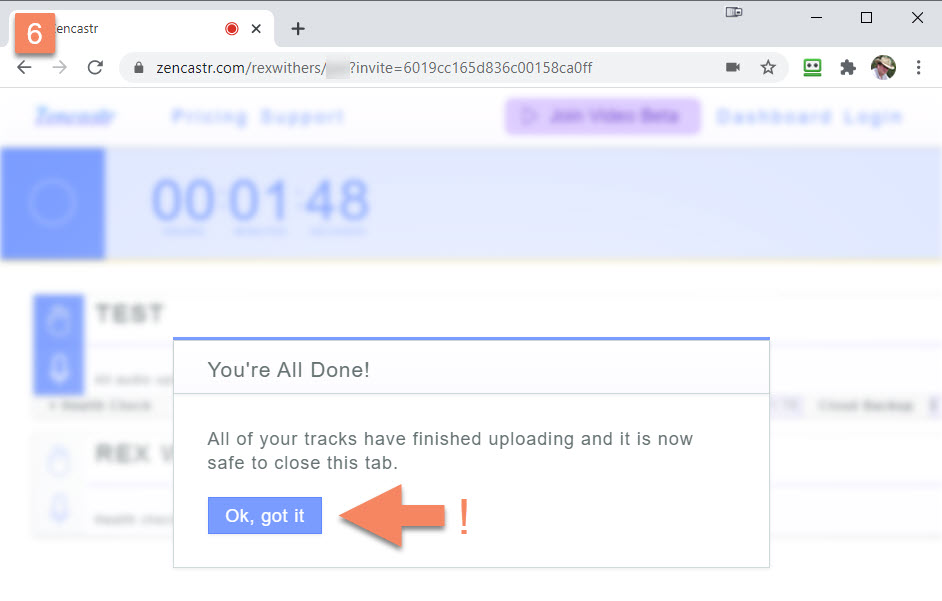
[End]